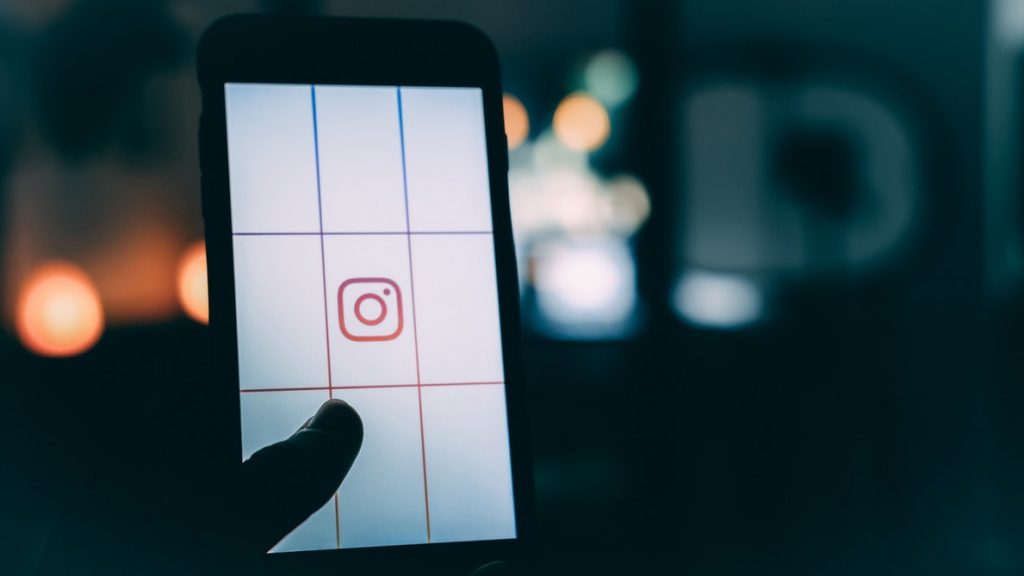
We all remember the times when a good photo was not everyone’s privilege. We would very seldom be mesmerized by a good photo and its quality, but those times are past now. With today’s technology, a good photo is available for everyone and it just depends on one’s creativity.
At the very ending of 21th century’s second decade, a good camera is not a luxury anymore. With a smart investment in a good phone, you will be having an amazing camera, capturing photos in high definition. But, that does not make one a good photographer, right? There are some segments and tools that are crucial for a good photo. Hopefully, technology has progressed very well throughout the years, and photo editing is pretty available too, free of charge.
Starting as a photo sharing application, throughout the years, Instagram has become one of the biggest leading social media networks. Many people have found it very helpful for promoting their business and career, whether on a professional level, or not.
Despite the amazing preset filters Instagram offers, there are many more custom features, as well. Therefore, in this article we will be talking about the outstanding photo editing features Instagram offers.
- Lux. When you choose the photo you want to post, Instagram takes you to a section where you can choose filters. On the top of the screen you will find a little sun, where you can adjust the position of the “sun” in the photo. I would recommend this one to be used at the very end of the editing.
- Adjust. In this section you can rotate the photo and maybe get some different perspectives than the original photo
- Brightness. Here you can adjust the level of brightness in the photo. I would recommend using it a bit later during the editing, because it affects the other features, as well.
- Contrast. Here, by swiping left to right (or vice versa) you can either balance, or diverse the colors in the photo.
- Structure. With this feature you can sharpen the edges in the photo, which really helps the other features, in case you want to point out some colors or places.
- Warmth. Here you can adjust the temperature in the photo. You can make the weather look cold or warm by swiping.
- Saturation. With this feature you can adjust the amount of color in the photo.
- Color. Here you can paint the shadows and the highlights with already preset colors.
- Fade. With this you can obscure the photo a bit, within the margins of looking natural.
- Highlights & Shadows. With these two sections you can adjust the amount of shadows or highlights, simple as that. You just have to experiment and try out, and you will find the very useful in many occasions.
- Vignette. Using this feature you can darken the edges and it’s very useful if the focus is in middle of the picture. It gives the photo an artistic feel.
- Sharpen. With this feature you are sharping the whole photo. If you are about to give the photo an abstract, surreal feel, than this feature is beyond useful. But if you are editing an portrait or a selfie, be careful because the photo will lose its quality.